3 Ways to Receive Payments in QuickBooks Online
QuickBooks Online offers several ways to receive payment on an invoice, documenting an instant sale, or selling on the road.
Delayed Payments
Do you send invoices for products and/or services? If so, there’s multiple ways to record payments when they come in. You can, of course, just open the invoice and click Receive payment in the upper right corner. We find, though, that going to the All Sales screen gives us a chance to check the status of other pending transactions. Click Sales in the toolbar, then All Sales.
If your list isn’t very long, you can just look for the invoice number. You can also use the Filter tool to find the original form. Click the down arrow next to Filter in the upper left to see your search options here (Status, Customer, etc.).
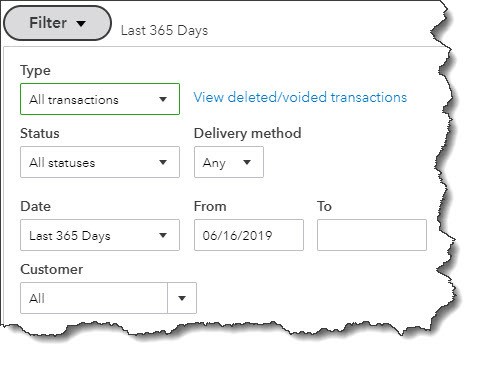
Once you have found the invoice, look down toward the end of that row. In the Action column, you will see Receive payment. Once the Receive Payment window opens, select the Payment method that applies. Leave the Deposit to field showing Undeposited Funds and look over the rest of the screen to make sure everything is accurate. Print it if you would like and/or add an Attachment using the links at the bottom, then Save it.
Tip: Customers tend to pay invoices faster if you allow them to make payments online. If you are not yet set up for this, we can help you.
Instant Payments
Your business may collect payments at the time you provide a product or service. When this happens, you will want to supply your customers with a sales receipt instead of an invoice (this is also important for your own records). Click the +New button in the upper left and select Sales receipt under Customers to open a blank form. You will fill this out just like an invoice, by selecting the Customer first, then entering or selecting any data needed for the other fields.
If you do not anticipate needing all of the fields on your sales forms, you can remove some of them and even add your own.
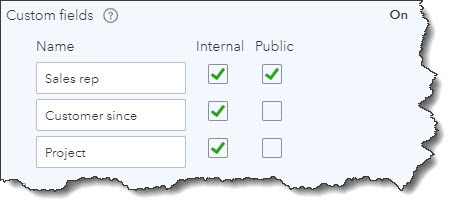
When you have completed all of the fields in your sales receipt, you can preview and print it. You can also save and email it to the customer.
Going Mobile
If you generate sales on the road, you can still create sales receipts for customers using the QuickBooks mobile app. Just click the plus (+) sign at the bottom of the screen and select Sales Receipt. The form is similar to the one you would use on your desktop computer, though the layout is different.
Having a QuickBooks Payments account is especially helpful when you are making mobile sales. You can even swipe your customers’ credit and debit cards if you have a card reader.
Therefore, whether you are receiving payment on an invoice, documenting an instant sale, or selling on the road – QuickBooks Online provides some great tools for receiving customer payments.
