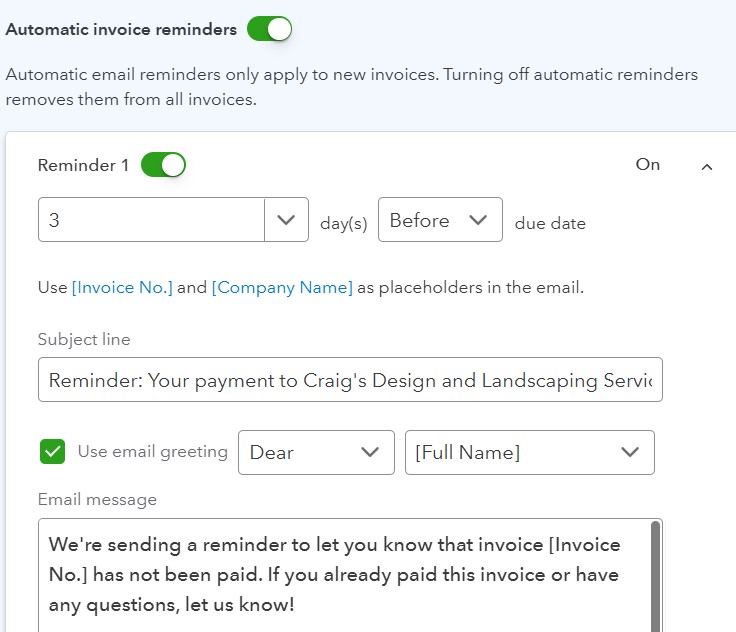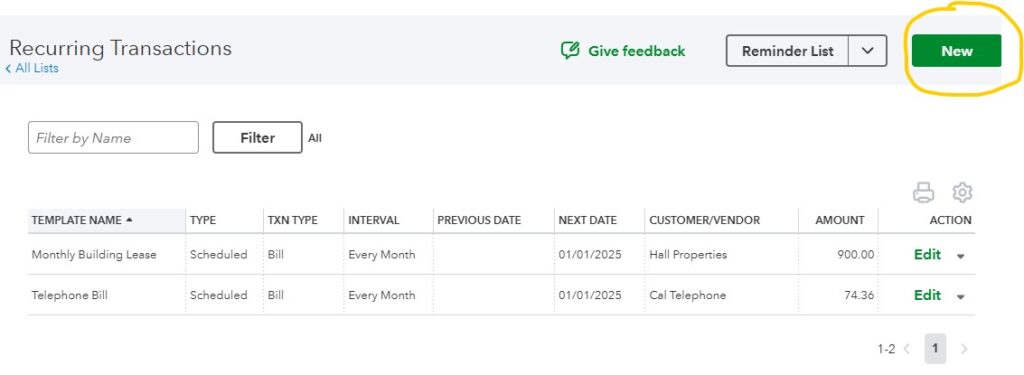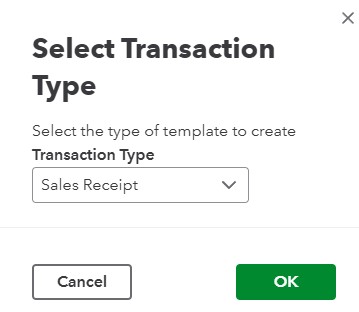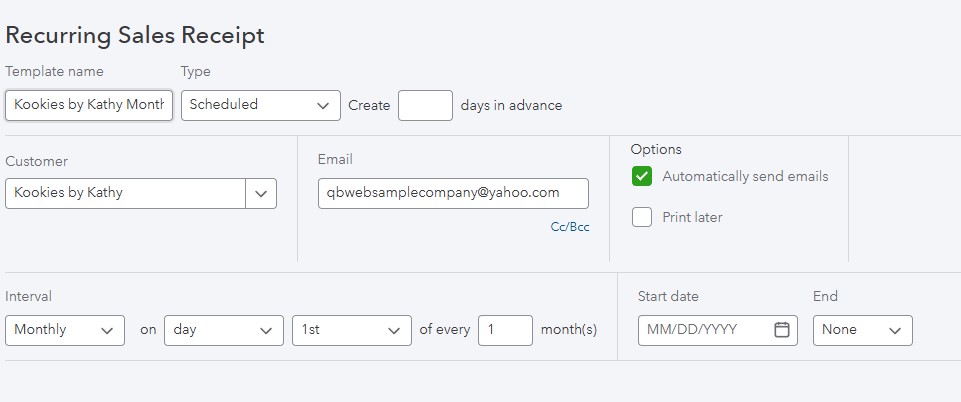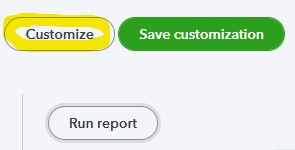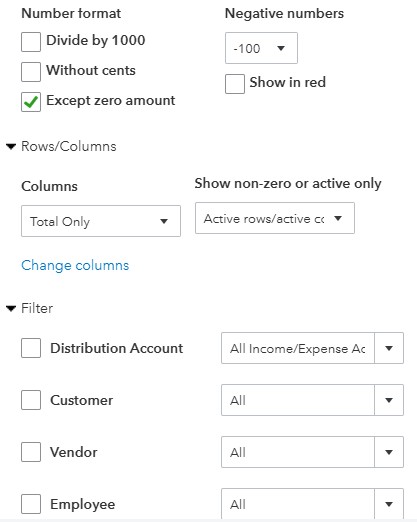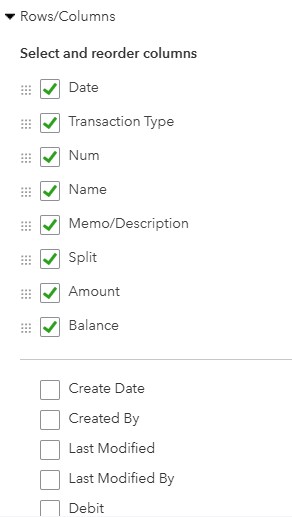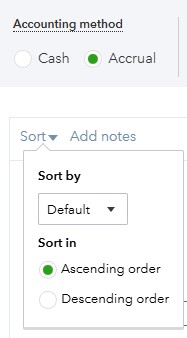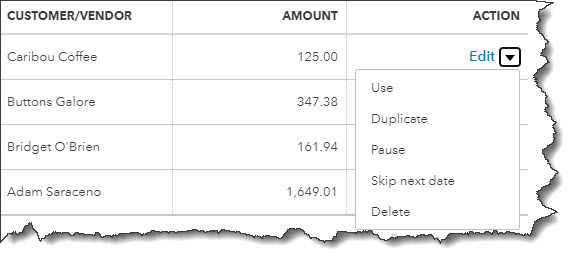How to Link Your Bank and Credit Card Activity into QuickBooks Online
If you’re still manually entering your banking and credit card activity into QuickBooks Online, we suggest you consider setting up connections to your online bank and credit card accounts. Once your transactions are delivered to QuickBooks Online, the site provides tools that allow you to view them and make sure they’re complete before you record them.
Here are step-by-step instructions to how this all works.
Making a Connection
In order to do this, you’ll need to have set up a username and password for your online bank/credit card accounts. In QuickBooks Online, click Transactions | Bank transactions. Click Link account over to the right.
A page opens with suggested financial institutions. If yours isn’t there, enter it in the search field at the top. If there are multiple options, be sure to select the correct one and click it.
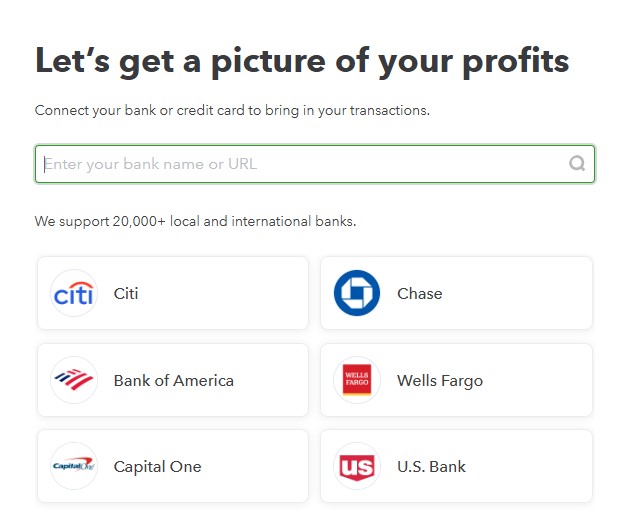
If your bank isn’t listed on the page of options, enter its name, and then click on the correct one if there’s more than one entry.
Click Continue and go through any of the security steps your financial institution may have. You’ll get to a page that says, Which accounts do you want to connect? A drop-down list displaying options from your Chart of Accounts will appear. Select the type of account you’re creating (checking, credit card, etc.) and continue to follow the onscreen instructions until your connection is complete and QuickBooks Online has downloaded your transactions.
WARNING: It’s important that you set up your linked accounts correctly since you’re dealing with the Chart of Accounts. If any step is confusing, we can schedule a session to go over online account connections with you.
Bank Transactions Page (Feed)
Once you’ve connected to all your online accounts, you’ll see that they appear on the Bank transactions page, displayed in small boxes containing their balances and the number of transactions they contain (there might be quite a few when you first download). You can also see how recently each account was updated (click Update anytime you want to refresh an account).
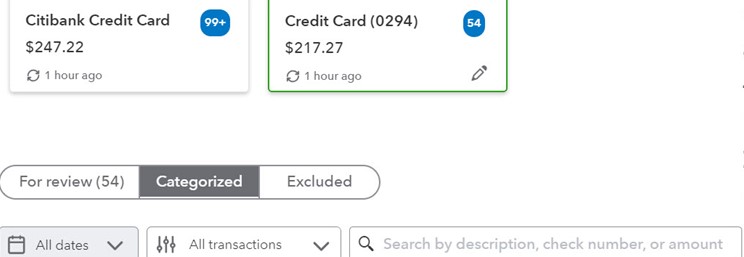
Once you’ve connected to an online bank account, you can see how many transactions were downloaded and what its balance is.
Click one, and its register will appear below. Above that, you’ll see three labeled bars:
- For review. QuickBooks Online puts all downloaded transactions in this list.
- Categorized. Your transactions will move to this list after you’ve assigned categories to them.
- Excluded. If you happen to run into duplicate transactions, you can move them here.
Below that, you’ll see that you can filter your transactions by date, by type, or by description, check number, or amount.
WARNING: As you continue to work with accounts, you may occasionally find that a connection has been unlinked. When that happens, just repeat the connection process again.
Working with Individual Transactions
You’ll want to set some time aside the first time you download transactions so you can look at each one and add or edit its content. Click one to open the detail box, as shown below. The top line defaults to Categorize. First, select the correct Vendor/Customer (or + Add new), then check the Category and change it from the drop-down menu if it’s incorrect.
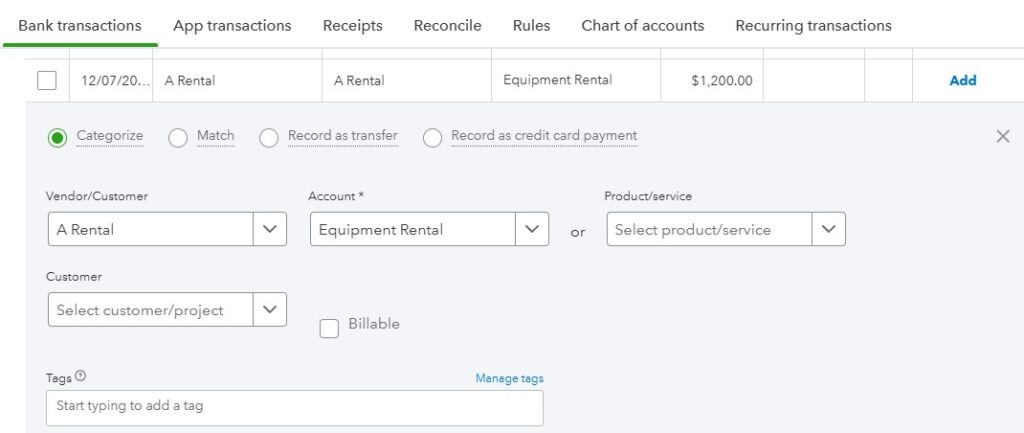
You can add or edit a lot of details for your individual transactions.
There’s one more field here that’s very important. If you’re purchased something on behalf of a customer, be sure to select the correct one from the drop-down list under the Customer field and click the Billable box. QuickBooks Online will make this transaction information available to you the next time you invoice the customer. Other fields in the above image are optional, like Tags, Memo, and Add attachment. When your transaction is complete, click Confirm to move it to the Categorized list. The transaction is now posted in QuickBooks.
There are two other options in these individual transaction boxes besides Categorize: Find match and Record as transfer.
Categorize: Find Match
When you use “Find Match,” QuickBooks is looking for a transaction that’s already been entered in your records, such as an invoice you’ve received payment for or a bill you’ve paid.
For example:
- Let’s say a customer paid you $500, and you already entered that payment as “Received Payment” in QuickBooks.
- When the $500 deposit shows up in your bank feed, you use Find Match to connect that bank transaction to the existing record in QuickBooks.
Record as Transfer
The “Record as Transfer” option is used when you’ve moved money between your own bank accounts, like from your checking account to your savings account.
For example:
- If you transferred $1,000 from your business checking to your business savings account, you wouldn’t categorize it as income or expense—it’s just moving money within your accounts.
- In this case, you use Record as Transfer to note that the transaction isn’t new; it’s just moving money between accounts.
Why These Options Matter
- Find Match ensures your books match what’s in the bank without creating duplicate entries.
- Record as Transfer keeps things clean and avoids accidentally categorizing your own money movements as income or expenses.
Setting up and using the bank transaction feed can feel overwhelming at first, but with practice, you’ll become more comfortable over time. If you’re feeling unsure, don’t hesitate to reach out to us for assistance. We’re here to help you set it up and guide you through the learning process to ensure you’re on the right track.