QuickBooks Online Best Practices
As you are going about your day, it is easy to be pulled in multiple directions. Having a regular bookkeeping routine can help you stay on track.
Here are some best practices when using QuickBooks Online.
Go through your new transactions regularly
One of the best things about QuickBooks Online is its ability to connect to your bank and credit card accounts and import transactions regularly. However, this feature is only useful if you review your recently downloaded transactions regularly. We recommend a minimum of once a week as it might become overwhelming if you wait much longer than that.
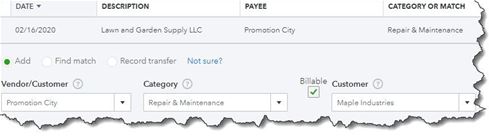
To view an account register, click Banking in the left vertical pane, and then click on the desired account at the top of the screen. Select a transaction and a small window like the (partial) one pictured above, displays your options.
Always assign categories to expenses
Entering detail information in QuickBooks Online will produce helpful your reports. It is especially important that you assign categories to expenses and mark them as billable or not. Those categorized expenses will be very important as you are preparing your company’s income taxes and ensures customers are invoiced for expenses you incur on their behalf.
Run aging reports on a weekly basis
QuickBooks Online can help you keep up with money owed to you as well as what you owe to others.
We recommend you run at least two reports weekly: Accounts Receivable Aging Summary and Accounts Payable Aging Summary. You can modify these reports by clicking the Customize button if needed, but they should be good as is. You do not want to see any numbers in any columns except the first one (Current). If you see any beyond that, it means that either incoming or outgoing payments are overdue. Click on any number to see the transaction(s) detail.
Set reorder points on inventory items
Keep an eye on your product inventory levels. When you create an item record (Sales | Products and Services | New), be sure to enter a Reorder point. The Products and Services page tells you how many items have Low Stock or are Out of Stock. You can also see the Qty on Hand and Reorder Point in the table below those numbers.
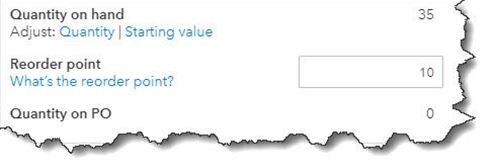
More to Implement
We also recommend other best practices and we will expand upon those in a later article but for now, believe these are a good starting point.
