Resolutions QuickBooks Online Users Should Make For the New Year
New year, new challenges, and the potential for new successes. Here are five ways you can improve your financial management in the new year.
If you are already using QuickBooks Online, you know how it has solved the paperwork confusion of the past. However, are you taking advantage of all of its capabilities? As you turn your digital calendar to January, consider expanding your use of the software to set yourself up for success in the upcoming year. Here are five features to explore if you have not already.
Practice Proactive Reconciliation:
QuickBooks Online Banking screen display registers for the bank and credit card transactions that have been posted by your banks. Do you review these regularly? It will save time when you do your monthly reconciliations with your bank statements. Hover over Transactions in the toolbar and select Banking. You can see some of your transaction management options in the image below.
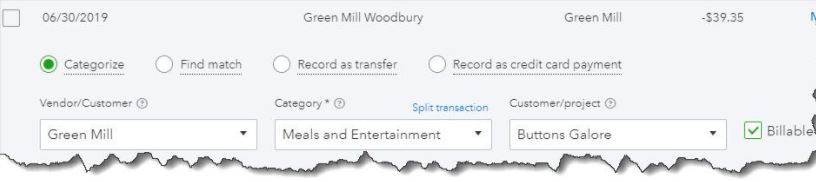
When your statement comes and you are ready to reconcile, you can use QuickBooks Online tools that take you step by step through the process. Hover over Accounting in the toolbar and select Reconcile. Let us know if you need help with reconciliation or with managing downloaded transactions.
Start Accepting Online Payments:
This is probably the #1 way to encourage customers to pay you faster. When you set up a merchant account through QuickBooks Payments, you are be able to accept credit cards, debit cards, and ACH bank transfers. Your invoices will include a Pay Now button and will contain the information your customers need to pay electronically. Their funds will go into your bank account.
There are other ways they can pay you directly. You can take their card numbers over the phone. You can also get a free card reader from Intuit and swipe their cards on your mobile device. And you can set up recurring payments that will occur automatically.
Tip: We work directly with Intuit to offer QuickBooks Payments. Intuit has very affordable monthly rates and completive swipe and key rates. Adding QuickBooks Payments to your offerings can save steps in recording payments in QuickBooks. You send an invoice via email and offer ACH or credit card as payment options. Your customer will click on a button in your email to make a payment and QuickBooks will know which invoice it is for and QuickBooks and will link the payment to the appropriate invoice.
Set Weekly and Monthly Report Schedules:
You may run reports in QuickBooks Online on a monthly basis. Some reports, though, should be created more frequently, like Accounts receivable aging (detail or summary), Accounts Payable Aging, Open invoices, and Unpaid Bills. These reports help you keep a close watch on what you owe and who owes you.
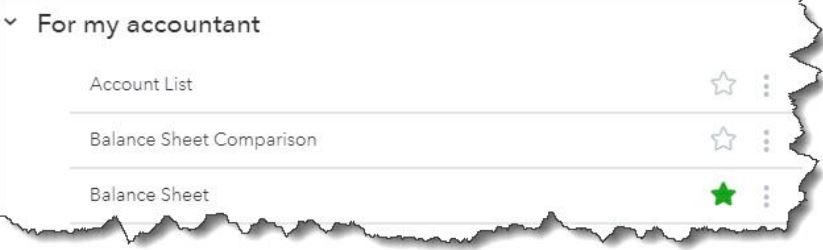
It is important to run some other reports on a monthly basis, including Balance Sheet, Profit and Loss, and Statement of Cash Flows. Rather than just providing snapshots of where you stand with money coming in and going out, they give you a more comprehensive view of your finances that can help you make better business decisions. They are complex and often difficult to analyze, though, which is why QuickBooks Online categorizes them as For my accountant. While they are categorize under the Accountant group we recommend you view them at least monthly and if you need help interpreting them let us know.
Expand QuickBooks Online Features by Using Apps:
QuickBooks Online is generic enough that it can be used by a wide variety of small businesses. But that flexibility may mean that, it is not quite robust enough in one area or another, like inventory management or time tracking. Check out the hundreds of apps that can integrate with QuickBooks Online to fill in the gaps by clicking on APPs in the toolbar. Again, we are available to help if you need assistance in choosing the right app for your business.
Evaluate the Cost-effectiveness of Your Vendors:
It is easy to stick with the same old suppliers because it is a hassle to change. However, it is good to review the pricing of your current vendors and compare to other vendors to make sure you are getting the best pricing as well as customer service. To review your vendor list, hover over Expenses in the toolbar and click on Vendors. As you are reviewing the list, this might be a good time to clean up dated information. Click the down arrow at the end of each row and select Make inactive if you haven’t ordered from specific suppliers over the last year.
As we said earlier, we are available to meet with you and explain any of the concepts discussed here in more depth. Best wishes to you in the new year!
