Using the Reminder and Calendar Features in QuickBooks Desktop
There are features in QuickBooks that can remind you of important accounting tasks coming up and avoid having them slip through the cracks.
Setting Up Reminders
Before you start using the reminders feature, you will have to set up this feature. Open the Edit menu and select Preferences | Reminders. This window will open:
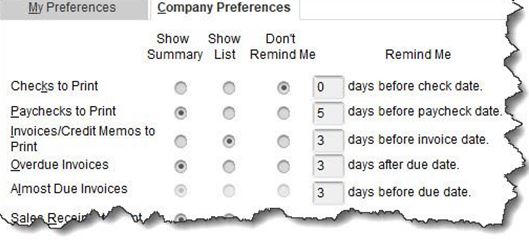
This window should open to the My Preferences screen. Click the box in front of Show Reminders List when opening a Company file to place a checkmark. Then click Company Preferences. You will see a list of QuickBooks tasks, such as Checks to Print. You can tell QuickBooks how many days in advance you would like to be reminded about this pending activity by entering a number in the box in front of days before check date. You can also request that this appear in either Summary or List form. If you do not want to be reminded about any of them, click the button below Don’t Remind Me. When you are finished modifying the reminders, click OK.
The next time you open QuickBooks, your reminders will appear in a window on top of your home page. When you double-click on one, the task will open.
To Do Form
Two icons in the upper right of the Reminders screen open your Preferences and a blank To Do form. Here, you can schedule a call, task, appointment, etc. and associate it with a customer, vendor, or employee if desired. This item will then appear in your Reminders list.
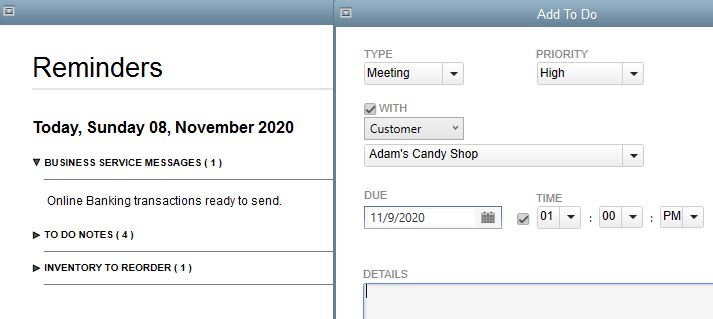
Calendar View
QuickBooks’ Reminders are not the only way you can ensure that you are staying current with your accounting tasks. You can use the Calendar to see what you have scheduled and have accomplished on a daily basis.
As you did with Reminders, visit this tool’s Preferences page (Edit | Preferences | Calendar). Here, you will only need to work with the options under the My Preferences tab. You can choose from among a Daily, Weekly, or Monthly view, or just have QuickBooks Remember last view. Your calendar can display your choice of a Weekly view: a Fixed view of 5 or 7 days or a Variable view of 5/7 days. You can also show All Transactions, To Do, Transactions Due, or choose one type of transaction (Invoice, Sales Receipt, Bill, etc.).
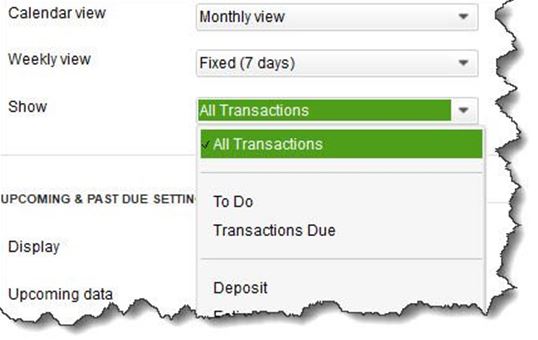
You can also define Upcoming and Past Due Settings. You can Hide or Show these, Show only if data exists, or remember the last settings. QuickBooks allows you to choose the number of days’ worth of data that will be displayed for both Upcoming data and Past due data.
You can open the Calendar any time from the Company menu, by clicking a link in the Toolbar or the Calendar Icon on the Home Page. You will see the calendar in the View you selected. Each day where there’s been-or is scheduled to be-activity will show either Due or Entered, with the corresponding number of transactions in parentheses. Below that is a list of Transactions Entered; you can double-click on any of them to see the actual transaction form.
A list of upcoming and past due transactions appears in the right vertical pane. Fields and buttons at the top of the screen allow you to change the View and limit the list to a specified type of transaction. (This is helpful if you want to focus on a specific type of task such as paying bills, customer invoices, etc.) You can also add To Do’s from this page.
We recommend trying out the reminder and calendar features to assist you with staying on top and streamlining your accounting tasks.
